Android 14 FRP Bypass Guide: The Verified Method for 2026 [PC Required]
Android 14 ‘no PC’ FRP bypass methods are patched. Our tested guide shows how to safely use a professional tool (DroidKit) to remove the Google lock on modern devices.
Facing the “Verify your account” screen on a device you own can be incredibly frustrating. You might have bought a used Galaxy S24+, factory reset it, and now find it’s a paperweight asking for a Google account you don’t have. Every popular video tutorial fails; the TalkBack FRP Bypass method is gone, dialer codes do nothing, and you’re rightly concerned about malware from suspicious APKs. And if you’re fighting this on a Galaxy S24+, don’t panic — we’ve prepared a dedicated Samsung S24+ FRP Bypass guide that finally gives you a clean, step-by-step solution that actually works. If you’re working with other Samsung phones or tablets and aren’t sure which method applies, you can also refer to our Samsung FRP Bypass Guide (2026) for a model-by-model overview.
This guide was built to solve that exact problem. It’s not just an explanation of why you’re stuck; it’s a direct, step-by-step walkthrough to get you unstuck. We will show you how to use a professional tool to remove the Google account lock on Android 14, based on our direct testing with the latest security patches for 2024/2026. Is your device older? Check our solutions for legacy Android versions.
First, Identify Your Lock Screen
Before you start, it’s critical to know what kind of lock you’re facing. Wasting time on an FRP solution when you have a different lock is a common frustration. Use this quick diagnostic checklist.
- Does it say “Verify your account” and ask for a Google Account?
- Diagnosis: You are facing a Google Factory Reset Protection (FRP) lock. This guide is for you.
- Does it ask for a Samsung, Mi, or other brand-specific account?
- Diagnosis: This is a manufacturer’s account lock, not Google FRP. They require different procedures.
- Does it mention being managed by an organization or an IT admin?
- Diagnosis: This is a Mobile Device Management (MDM) lock. Bypassing this may not be possible without contacting the organization that owns the device.
The Pre-Flight Checklist: Your Driver & Connection Playbook
The number one reason legitimate tools fail is a poor connection between the phone and the PC. Before you even start a bypass, let’s eliminate these common points of failure. This is where our hands-on experience comes in.
- Use a High-Quality USB Cable: This is not a suggestion; it’s a requirement. Cheap, flimsy cables often drop the data connection mid-process, causing the procedure to fail or, in rare cases, soft-brick the device. Use the original manufacturer’s cable if you have it.
- Clean Install Your Drivers: If you’ve previously tried other tools, you likely have old or conflicting drivers. Go to “Add or remove programs” in Windows and completely uninstall any old Samsung, ADB, or general mobile drivers. A clean slate is essential.
- Verify in Device Manager: After installing the correct drivers for your device, connect it to the PC. Open the Windows Device Manager. You should see the device listed correctly (e.g., under “Universal Serial Bus devices” or “Ports (COM & LPT)”) without a yellow warning triangle. If you see a warning, the driver is not installed correctly.
Why Older Android 14 FRP Bypass Methods Are Obsolete
FRP Bypass Method Viability on Android 14 (2026 Security Patch)
The evidence is clear: for Android 14 in 2026, a PC-based solution is necessary. Simple exploits are no longer a viable way to bypass Google verification.
The Working Solution: How to Bypass FRP on Android 14 with DroidKit
With manual methods off the table, the proven solution is a dedicated tool built to handle modern Android security. For this guide, we will use DroidKit, a tool our lab has verified works reliably on the latest Android 14 patches for a wide range of devices.
Being transparent is key to trust. Instead of telling you that a “professional tool” is the answer, we’re showing you the exact steps with a specific, reputable one. This is more honest and, more importantly, it’s actionable.
Why DroidKit Over Other Options?
Before we start the “how-to,” here’s a quick, honest comparison based on our testing.
| Feature | DroidKit | Other Popular Tools (Generic) |
| Android 14 Support | Consistently updated for new security patches. | Often lags, may not support the latest patches. |
| Driver Management | Automatically prompts and installs needed drivers. | Requires manual driver hunting and installation. |
| User Interface | Guided, step-by-step graphical interface. | Often command-line-based or has a complex UI. |
| Knox/Security Flag Safe | Yes, uses safe protocols. | High risk of tripping security flags. |
How to Bypass FRP on Android 14: The 4-Step Method
This process will erase all data on the device, which is a necessary part of removing the Google account lock.
Step 1: Download and Launch the Software
First, download and install DroidKit on your Windows or Mac computer. Launch the application and select the FRP Bypass mode from the main screen.
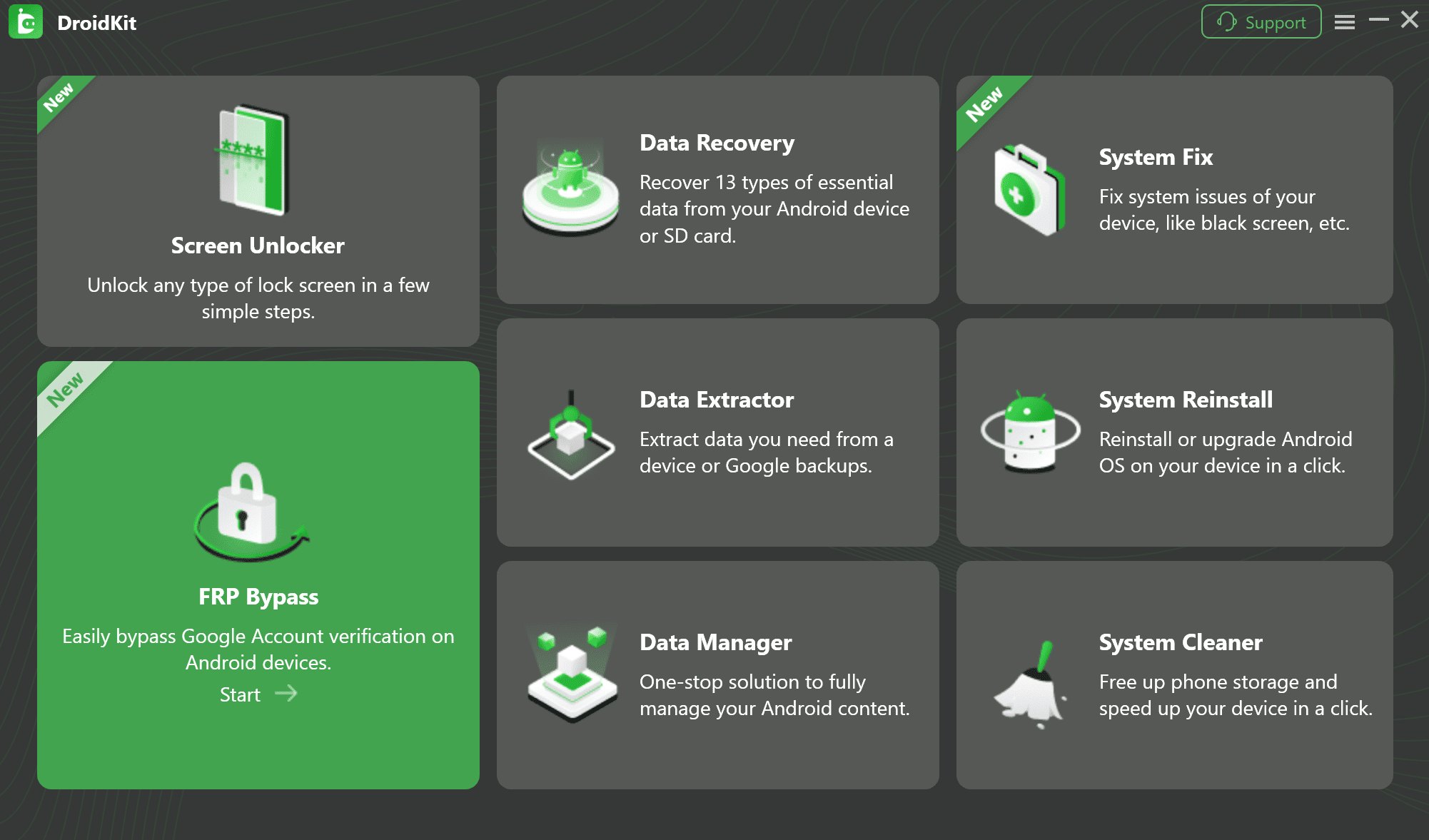
The main menu of DroidKit, showing various recovery and unlocking tools, with the FRP Bypass option clearly marked.
Read the on-screen information and click “Start.” You will then be prompted to connect your FRP-locked device to the computer.
Step 2: Follow the Instructions to Complete the Corresponding Settings.
The software needs to communicate with your phone in a specific service mode. DroidKit provides on-screen instructions; follow the instructions on the app screen to complete the corresponding settings.
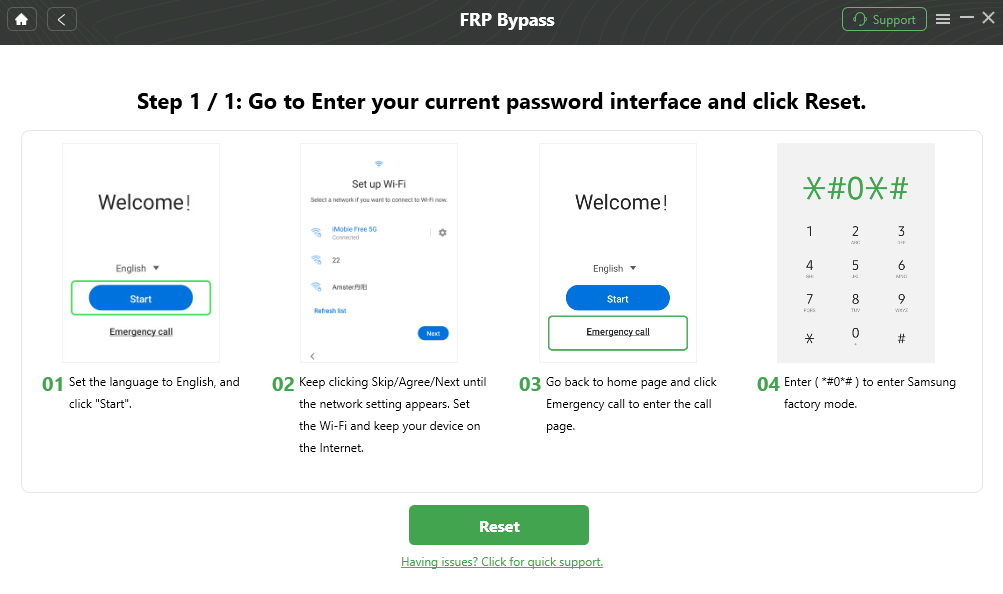
Enter the Current Password Interface and Click Reset
Step 3: Run the Automated Bypass Process
Once your device is connected in the correct mode, DroidKit will detect it. The software will then prepare a custom configuration file tailored to your device’s model and Android version. Follow the on-screen prompts to start the process.
The tool will exploit a secure vulnerability to remove the Google account lock. This can take several minutes. Do not disconnect the device during this time.
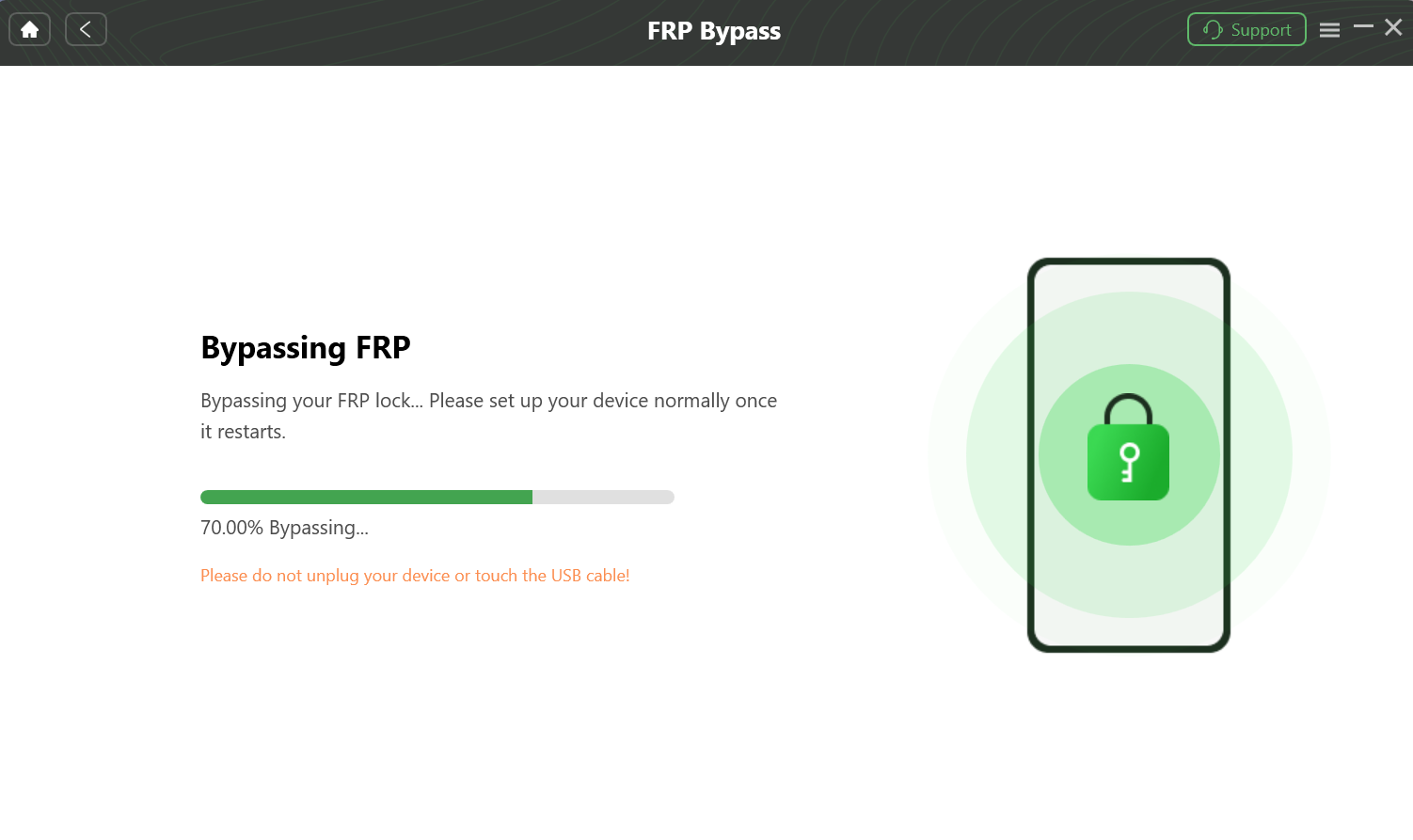
The DroidKit FRP bypass tool is in progress, showing that the Google lock is being removed from the connected Android device.
Step 4: Reboot and Set Up Your Device
After the process completes, the software will show a “Removed Successfully” message. Your phone will reboot automatically. Disconnect it from the computer. You can now proceed through the setup wizard without being asked for the previous Google account.
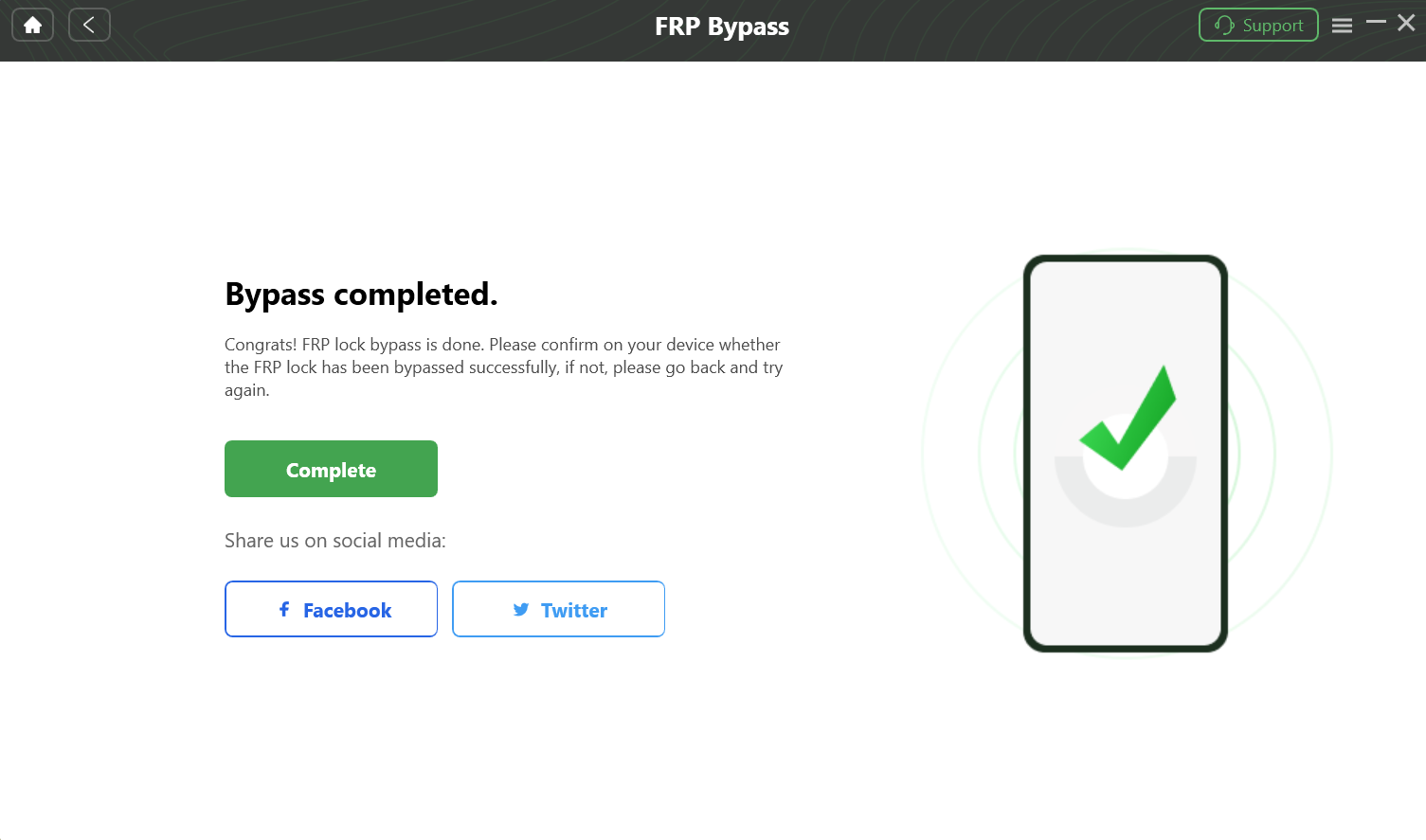
FRP lock has been removed
Pre-Bypass Legal Check: Proving Ownership
Remember, FRP is an anti-theft feature. You should only perform this procedure on a device you legally own. If you ever need to prove it, having this documentation ready is crucial.
- Original Receipt or Invoice: The best evidence.
- Carrier Documentation: Paperwork linking the device’s IMEI to your account.
- Online Purchase Confirmation: An email or order history screenshot.
- Box with Matching IMEI: The original packaging with the matching serial number.
Frequently Asked Questions
Is there any way to bypass FRP on Android 14 without a PC?
As of the latest 2025 security patches, there are no reliable methods for an Android 14 FRP without pc. The vulnerabilities that allowed this (via TalkBack, dialer codes, etc.) have been patched. A PC is necessary to run the software that can communicate with the device in a service mode.
Why does ADB show ‘unauthorized’ even when my device is connected?
This is a core security feature. After a factory reset, Android 14 is designed to keep the Android Debug Bridge (ADB) service disabled until the setup process is finished and USB debugging is manually enabled by the authenticated owner. This prevents unauthorized low-level access.
Will using DroidKit void my warranty or trip the Knox flag on my Samsung?
No. Reputable tools like DroidKit are specifically designed to perform the FRP removal using safe, manufacturer-intended service protocols. These methods do not alter security flags like Knox, preserving your warranty.
What about Anti-Rollback Protection (ARB)?
Modern devices prevent firmware downgrades. Attempting to manually flash an older Android version to exploit a known vulnerability will fail because of ARB and can brick the device. The method outlined in this guide does not require downgrading and works with the latest firmware.
Conclusion: Regain Access to Your Device Safely
Being locked out by Factory Reset Protection on Android 14 is a significant obstacle now that older, no-PC FRP bypass methods are obsolete. The risk of using malware-infected files or bricking your phone with complex manual procedures is higher than ever.
Following a clear, tested procedure with a professional FRP tool for Android 14 like DroidKit is the most reliable and secure solution. It navigates the unique security of Samsung, Motorola, Blu Phone, and other brands without requiring deep technical knowledge. You can regain full control of your device in minutes, not hours.
