Samsung Galaxy S24+ Android 14 FRP Bypass (2025 Guide): Why Old Tricks Fail & What Actually Works
Reliable methods to bypass Samsung S24+ FRP on Android 14.
Why Standard Unlocks Fail on the Galaxy S24+ (Android 14)
If you are staring at a “Verify your account” screen on a factory-reset Samsung Galaxy S24+, you have likely already realized that the old YouTube tricks aren’t working. The frustration is real, but the reason is technical: Android 14’s latest security patches (June 2024 and beyond) have fundamentally changed the game. If you want to understand how these security patches affect other devices, read our comprehensive guide on Android 14 FRP Bypass methods.
Google and Samsung have aggressively closed the backdoors that allowed “free” bypasses. Specifically:
- The Diagnostic Menu (#0#) is patched: You can no longer trigger ADB debugging via the emergency dialer.
- Accessibility Exploits are gone: TalkBack and “Help & Feedback” entry points have been removed from the setup wizard.
- SIM Swapping is blocked: Manipulating the SIM tray to crash the setup process no longer yields a browser window.
If you want to understand why TalkBack methods disappeared across modern Samsung devices, you can compare with our updated TalkBack FRP bypass guide.
Phase 1: The Critical “Bit” Check (Do Not Skip)
Before downloading any software, you must perform a “Binary Check.” Ignoring this step is responsible for 90% of “FAIL! (Auth)” errors and can potentially soft-brick your device.
Your S24+ has a specific security level (often called the “Bit” or “U-level”). You cannot process a device if your tool or file targets a lower binary version than what is currently installed.
How to Identify Your S24+ Firmware Version
You don’t need access to the settings menu to find this. Do it via Recovery Mode:
- Turn the device completely off.
- Connect the phone to a computer via USB (essential for entering Recovery on One UI 6.0+).
- Hold Volume Up + Power. Release both keys immediately when the Samsung logo appears.
- On the blue/black Recovery screen, locate the alphanumeric string at the top (e.g.,
S928UXXX1AXCB).
The Decoder: Look for the number immediately following the model number (usually after the ‘U’ or ‘S’).
- Example:
...U1...= Binary 1. - Example: …U2… = Binary 2.
Write this down. You will need to ensure your unlocking strategy matches this binary level.
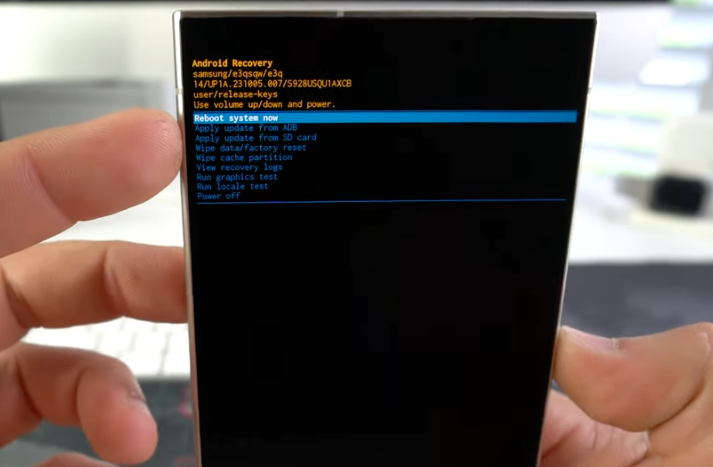
Samsung S24+ in Recovery Mode
If you are using Odin-based workflows in your repair shop, ensure your binary selection matches. For Odin-specific workflows, refer to our Samsung FRP bypass with Odin guide.
Phase 2: The Clean Unlock Procedure
For this walkthrough, we are utilizing a professional-grade interface (such as the reputable SamFw Tool or similar verified software) to handle the handshake with the phone’s bootloader.
- Z3X Tool overview → Z3X Samsung Tool guide
- Chimera overview → Chimera Tool guide
Prerequisites Checklist
- Drivers: Official Samsung USB Drivers (v1.7.59 or newer). Reboot PC after installing.
- Hardware: An original OEM USB-C cable (Data transfer capable, not just charging).
- OS: Windows 10/11 (Disable Driver Signature Enforcement if connection fails).
Step-by-Step Execution
1. Establish the “Download Mode” Connection
Unlike Recovery Mode, the actual unlocking happens in Download Mode (Odin Mode).
- Power off the S24+.
- Hold Volume Up AND Volume Down simultaneously.
- Insert the USB cable connected to your PC.
- When the warning screen appears, press Volume Up (once) to confirm entry.
2. Handshake and Detection
Launch your chosen FRP software.
- Look for the COM Port indicator. If it shows generic “Android Device,” your drivers are incorrect. It must read “Samsung Mobile USB Modem.”
- Select the Samsung Tab > Security/FRP Section.
3. Run the “Remove FRP (Security 2024/2025)” Command
- Select the method that corresponds to your Android version (Android 14).
- Click Start/Remove.
- Watch the Log: The tool will read the PIT file, verify the chip type, and reset the persistent partition.
- Duration: This takes approximately 45–90 seconds.
4. The Auto-Reboot
Once the log indicates Operation Successful or FRP Removed, the phone will restart. You can now disconnect the cable. Proceed through the setup wizard—the “Verify Account” screen will now include a “Skip” button.
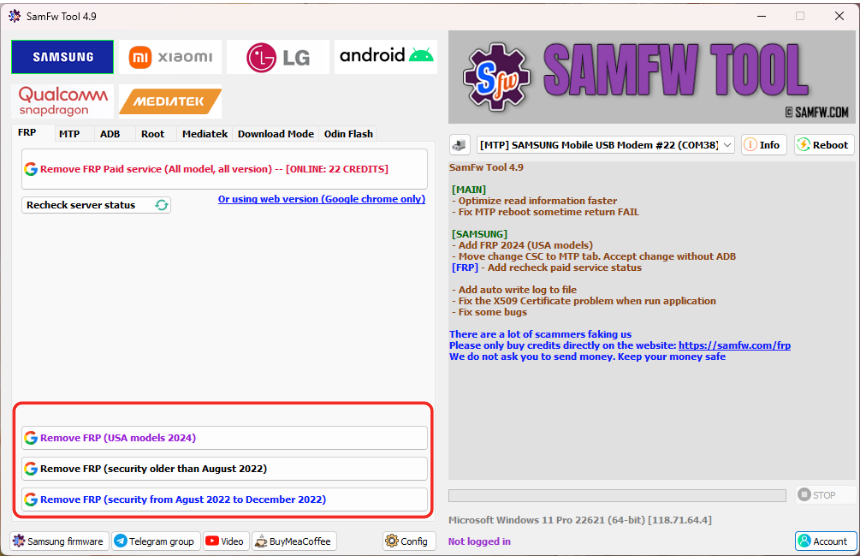
Professional tool for an S24+ Google account verification bypass
Pro Tip for Tablet Users: This method works for the S24+ architecture. However, Samsung tablets require different workflows:
UniSoc chipsets: Follow the method in the Galaxy Tab A8 FRP bypass guide.
Troubleshooting: When the Tool Doesn’t Work
If the process fails, it is rarely the phone’s fault. Check these three common culprits:
| Symptom | Likely Cause | The Fix |
| Tool says “Waiting for device…” | Driver Conflict | Open Device Manager. Uninstall “Samsung Modem,” unplug, reinstall drivers, and reboot. |
| FAIL (Auth) / Write Error | Bad Port/Cable | Switch to a USB 2.0 port on the back of the PC. USB 3.0 ports can sometimes cause sync issues in Download Mode. |
| Access Denied / Protocol Error | Antivirus Interference | Windows Defender often flags FRP tools as “HackTools.” Add an exclusion folder for your tool. |
If you are facing ADB-related problems on older Samsung or non-Samsung devices, you may find solutions in our FRP bypass with ADB guide.
A Note for Technicians: Ethics and Legalities
If you are performing this service for a client, maintaining a “Chain of Custody” is essential for your business’s legal safety. FRP (Factory Reset Protection) is an anti-theft mechanism.
Before unlocking, strictly require:
- Valid ID: Government-issued identification.
- Proof of Origin: An original carrier receipt, box with matching IMEI, or a verified eBay/Swappa purchase history.
- Waiver: Have the customer sign a document stating they have the legal authority to authorize the reset.
Disclaimer: This guide is for educational and repair purposes only. Bypassing security on a device you do not own is illegal.
Frequently Asked Questions
Q: Can I use this method on a Mac?
A: Generally, no. Most reliable FRP tools (SamFw, Odin, etc.) are Windows-native. While virtual machines (Parallels) exist, they often struggle with USB bridging for Download Mode. A Windows PC is highly recommended.
Q: Will this trip Knox or void my warranty?
A: No. Unlike “Rooting” or flashing custom ROMs, removing the FRP partition is a software reset command. It does not break the Knox e-fuse, and Samsung Pay/Pass/Secure Folder will continue to work normally.
Q: Why do I need to pay for a tool? Can’t I use a cracked version?
A: “Cracked” tools found on forums are the #1 vector for trojans and keyloggers. Furthermore, they often lack the updated “loaders” needed for the S24’s newer Snapdragon/Exynos chipsets, leading to failed attempts.
